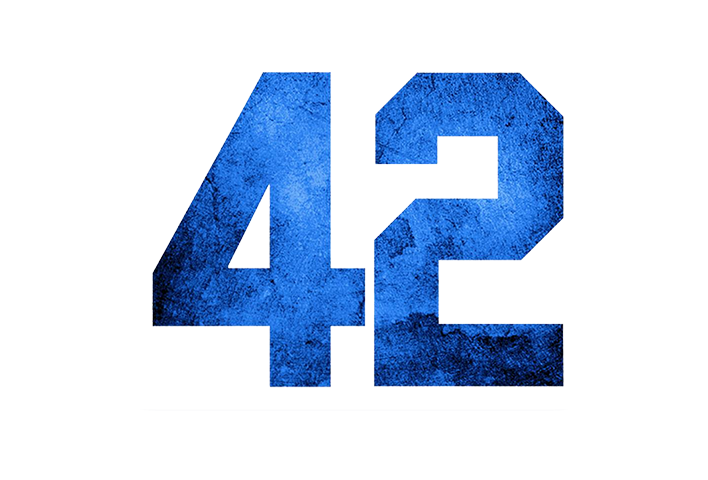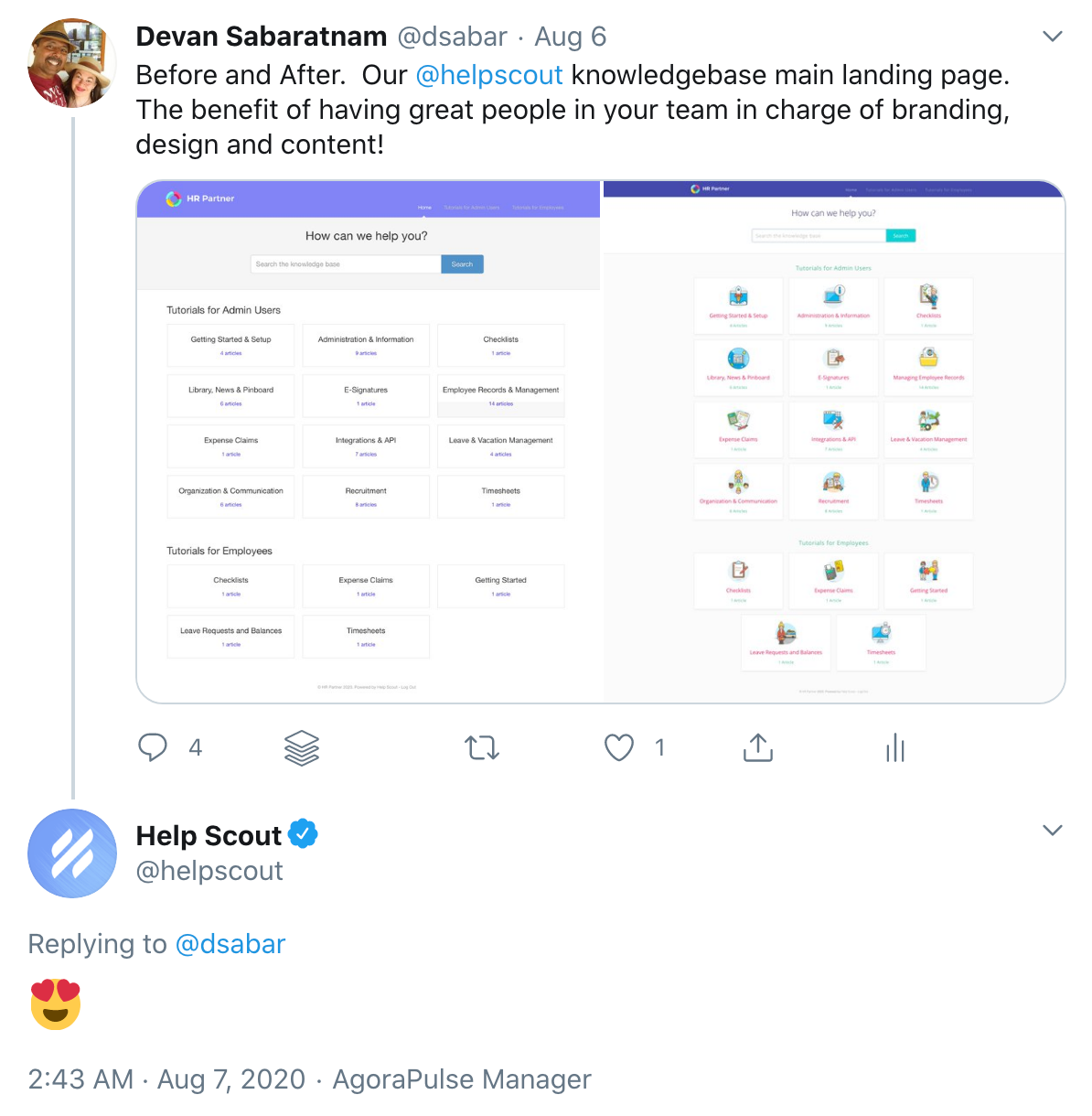@import url('https://fonts.googleapis.com/css?family=Open+Sans:100,200,300,400,400i,500,700');
body {
background: #fbfbfc;
}
#docsSearch h1 {
font-size: 32px;
font-weight: 300;
text-align: center;
margin-top: .4em;
font-family: "Open Sans", sans-serif;
color: #222256;
padding: 10px;
}
.navbar .nav li {
display: inline-block;
float: none;
font-family: "Open Sans", sans-serif;
font-size: 13px;
letter-spacing: .1em;
}
.navbar .nav li a, .navbar .icon-private-w {
font-size: 14px;
font-weight: 300;
}
a.brand > img {
max-width: 100%;
vertical-align: middle;
border: 0;
height: 60px;
margin-left: 15px;
width: auto;
}
.navbar .navbar-inner {
height: 60px;
}
.navbar .navbar-inner .container-fluid {
padding: 0;
height: 60px;
}
.navbar .brand {
float: left;
display: block;
padding: 0px;
margin-left: -20px;
font-size: 20px;
font-weight: 200;
color: #777;
text-shadow: 0 1px 0 #fff;
}
#docsSearch {
background: #ffffff;
border-top: 1px solid #dadada;
margin-bottom: 3em;
padding: 1.5em 0;
}
input.search-query {
padding-right: 14px;
padding-right: 4px \9;
padding-left: 14px;
padding-left: 4px \9;
margin-bottom: 0;
-webkit-border-radius: 15px;
-moz-border-radius: 15px;
border-radius: 15px;
font-family: "Open Sans",
sans-serif;
font-weight: 100;
letter-spacing: 1px;
}
.category-list h3 {
color: #db2955;
font-size: 20px;
font-weight: 400;
line-height: 1.3em;
font-family: "Open Sans", sans-serif;
}
.category-list .category p {
color: #7e8287;
font-family: "Open Sans", sans-serif;
font-weight: 100;
font-size: 15px;
letter-spacing: 0.25px;
}
.category-list .category {
background-color: #fff;
background-position: top 20px center !important;
background-repeat: no-repeat !important;
background-size: 100px auto !important;
box-shadow: 0 7px 4px -5px rgba(0, 0, 0, 0.05);
box-sizing: border-box;
min-height: 183px;
padding: 120px 20px 15px;
position: relative;
width: 31.5%;
transition: all 0.2s;
}
.category-list .category:hover {
text-decoration: none;
background: #f7f7f9;
}
.collection-category h2 {
font-weight: 500;
margin: 0 0 20px;
text-align: center;
padding-left: 0%;
font-family: "Open Sans", sans-serif;
color: #7e8287;
font-size: 22px;
letter-spacing: 1px;
}
.collection-category h2 a {
color: #3db890;
}
.collection-category .category-list {
margin: 0 0 4em;
text-align: center;
}
#serp-dd .result a, #serp-dd .result>li.active, #full-Article strong a, .collection a, .contentWrapper a, .most-pop-articles .popArticles a, .most-pop-articles .popArticles a span, .category-list .category .article-count, .category-list .category .article-count, .contentWrapper a {
font-weight: 500;
letter-spacing: .25px;
color: #3db890;
margin-top: 15px;
text-transform: capitalize;
text-decoration: none;
font-family: "Open Sans",
sans-serif;
font-weight: 500;
}
#serp-dd .result a:hover, #serp-dd .result>li.active, #full-Article strong a, .collection a, .contentWrapper a, .most-pop-articles .popArticles a, .most-pop-articles .popArticles a:hover span, .category-list .category .article-count, .category-list .category:hover .article-count, .contentWrapper a {
font-weight: 500;
letter-spacing: .25px;
color: #3db890;
margin-top: 15px;
text-transform: capitalize;
font-family: "Open Sans",
sans-serif;
font-weight: 500;
}
#searchBar button {
color: #fff;
text-shadow: 0 0px 0px rgba(255,255,255,.0);
background: #03d3d5;
border-radius: 0 5px 5px 0;
border: 1px solid #b98389;
font-size: 18px;
padding: 0 1.5em;
height: 50px;
position: absolute;
}
#searchBar button:hover {
background: #2dd3fd;
text-shadow: 0 0px 0px rgba(255,255,255,.0);
border: 1px solid #2ad7d7;
}
input, button, select, textarea {
font-family: "Open Sans",
sans-serif,
"Helvetica Neue",
Helvetica,
Arial,
sans-serif;
}
#category-123 {
background-image: url(https://storage.myhostingprovider.com/public/images/123-getting-started.png);
}
#category-456 {
background-image: url(https://storage.myhostingprovider.com/public/images/456-setup-users.png);
}
#category-223 {
background-image: url(https://storage.myhostingprovider.com/public/images/223-uploading-files.png);
}
#sidebar .nav-list a {
display: inline-block;
color: #4333d6;
font-size: 14px;
padding: 6px 15px 6px 0;
line-height: 20px;
margin-left: 0;
font-family: "Open Sans",
sans-serif;
font-weight: 300;
}
#sidebar .nav-list .active a, #sidebar .nav-list .active a:hover, #sidebar .nav-list .active a:focus {
font-weight: 500;
color: #06b9dd;
background: 0 0;
text-shadow: none;
text-decoration: underline;
}
#sidebar h3 {
text-transform: uppercase;
font-size: 16px;
color: #7e8287;
font-weight: 400;
margin-bottom: 4px;
font-family: "Open Sans",
sans-serif;
letter-spacing: 2px;
}
#main-content {
background: none;
float: right;
margin-bottom: 2em;
padding: 32px 0 0 28px;
}
#fullArticle img {
display: block;
margin: 1em 0 2em;
padding: 4px;
border-radius: 4px;
box-sizing: border-box;
}
#fullArticle .title, .contentWrapper h1 {
margin: 0 30px .5em 0;
font-family: "Open Sans",
sans-serif;
color: #db2955;
font-weight: 700;
}
#fullArticle .printArticle {
position: absolute;
right: 46px;
top: 40px;
}
#fullArticle, #fullArticle p, #fullArticle ul, #fullArticle ol, #fullArticle li, #fullArticle div, #fullArticle blockquote, #fullArticle dd, #fullArticle table {
color: #7e8287;
font-family: "Open Sans",
sans-serif;
font-size: 14px;
font-weight: 300;
letter-spacing: .01em;
}
#categoryHead .sort select {
width: 150px;
height: 24px;
margin: 0;
line-height: 24px;
font-size: 13px;
color: #7e8287;
font-family: "Open Sans",
sans-serif;
font-weight: 300;
}
#fullArticle strong {
color: #7e8287;
}
#fullArticle h2 {
font-size: 24px;
font-family: "Open Sans",
sans-serif;
font-weight: 400;
color: #db2955;
}
#fullArticle h3 {
font-size: 20px;
font-family: "Open Sans",
sans-serif;
font-weight: 700;
color: #db2955;
}
#fullArticle h4 {
font-size: 16px;
font-family: "Open Sans",
sans-serif;
font-weight: 300;
color: #7e8287;
font-style: italic;
}
.contentWrapper p {
margin-top: -4px;
word-wrap: break-word;
font-family: "Open Sans",
sans-serif;
color: #7e8287;
font-weight: 300;
font-size: 16px;
letter-spacing: .01em;
}
.articleFoot p, .articleFoot time {
color: #7e8287;
display: inline-block;
font-family: "Open Sans",
sans-serif;
font-weight: 300;
font-style: italic;
}
footer p a {
color: #7e8287;
font-family: "Open Sans",
sans-serif;
font-weight: 300;
}
#contactModal h2, .abuse h2 {
background: #fff;
margin: 0;
padding: 11px 0 10px 18px;
font-size: 22px;
border-bottom: 1px solid #ccc;
border-top-left-radius: 4px;
border-top-right-radius: 4px;
font-family: "Open Sans",
sans-serif;
color: #58A4B0;
font-weight: 300;
}
#contactModal .control-label {
width: 110px;
font-family: "Open Sans",
sans-serif;
font-size: 14px;
font-weight: 300;
color: #7e8287;
}
.btn {
color: #fff;
text-shadow: 0 0px 0px rgba(255,255,255,.0);
background: #03d3d5;
border-radius: 5px;
border: 1px solid #b98389;
font-size: 14px;
padding: .5em;
}
.btn:hover, .btn:focus, .btn:active, .btn.active, .btn.disabled, .btn[disabled] {
color: #fff;
text-shadow: 0 0px 0px rgba(255,255,255,.0);
background: #8fa7c2;
border: 1px solid #9da39a;
}
#search-query .btn:hover {
color: #fff;
text-shadow: 0 0px 0px rgba(255,255,255,.0);
background: #8fa7c2;
border-radius: 5px;
border: 1px solid #9da39a;
font-size: 18px;
padding: 0 1.5em;
height: 50px;
}
.category-list {
text-align: center;
}
@media screen and (max-width: 1105px) {
section.category-list .category {
width: 48.2%;
}
}
@media screen and (max-width: 760px) {
section.category-list .category {
box-sizing: border-box;
margin: 0 0 20px;
padding: 120px 20px 15px;
width: 100%;
}
}
@media (max-width: 768px) {
.navbar .btn-navbar {
margin-top: 16px;
right: -10px;
}
.related {
padding: 30px 25px 25px;
}
.related ul {
margin-left: 0;
}
.related h3 {
padding-left: 0;
}
.related ul>li a {
margin-left: 0;
}
}
@media (max-width: 480px) {
#searchBar button {
color: transparent;
text-shadow: 0;
background: transparent;
border-radius: 0 5px 5px 0;
border: 0;
font-size: 18px;
padding: 0 1.5em;
height: 50px;
position: absolute;
}
#searchBar button .icon-search {
display: block;
text-shadow: none;
margin-top: 15px;
}
#searchBar button:hover .icon-search:hover {
display: block;
text-shadow: none;
margin-top: 15px;
background-color: transparent;
}
}
@media (max-width: 480px) {
#fullArticle .title, .contentWrapper h1 {
font-size: 24px;
}
#fullArticle h2 {
font-size: 20px;
}
}
.collection-category h2 a {
color: #54494b;
}
.collection-category h2 {
font-weight: 400;
margin: 0 0 20px;
padding-left: .65%;
font-family: "Open Sans",
sans-serif;
text-align: center;
}